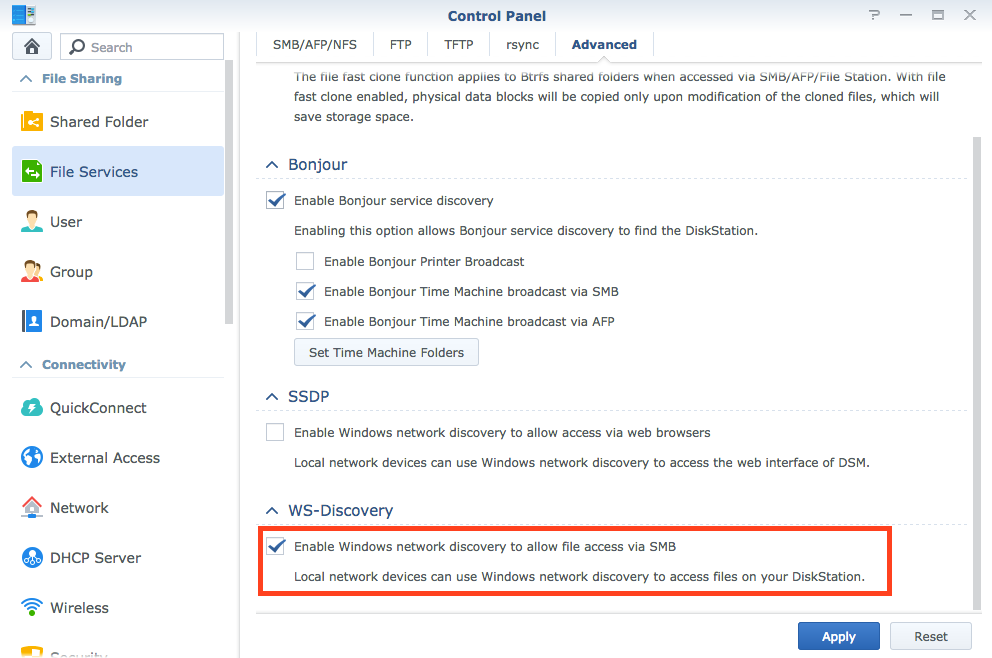Are you facing issues while trying to go about the Synology find process? Well, know that you are not the only one who is experiencing this issue. There are various other people who are stuck with the same issue. This issue usually occurs when the wrong steps are followed. Chances are that you have done the same thing. But, worry not. The reason being, just like we have helped many out there to resolve the issue, we can help you out regarding the same.
In this article, we have given a breakdown of how to find Synology NAS on the network. Given this, let go of all your worries, and continue reading.
Prior to reading further, fit one thing in mind, i.e. you should read the steps given below in the same order as they are given to avoid facing issues.
How to Find Synology NAS on Network?
a) Access an Internet Browser
Load a web browser on your client device. Here, by client device, we are particularly talking about your computer or laptop, whatever you are using in the moment. Ensure that whether you are using your favorite browser or the most used one, it is running an updated version. Along with this, it should not be accumulated with cookies, cache, browsing history, and other junk files.
b) Enter the NAS Web Address
Access the web address bar or the URL field and enter the default web address of your Synology NAS. The default web address is find.synology.com. To confirm what we are saying, you are free to read the information which is given in the user manual. There you will find information related to the process of Synology DSM login and other related processes.
c) Go to the Synology Assistant
Once you press the Enter key on the keyboard of your client device, the screen will shift. Now, you ought to open the Synology Assistant desktop utility. On the off chance, if the assistant is not installed, then it is recommended you make your way to the Download Center. Once done, select Desktop Utilities. Now, you can download it on our client device.
Still Cannot Find Synology NAS on Network?
Make sure that the Synology NAS as well as the devices are on the local area network. Once you have assured this thing, see if the issue in debate has been resolved or not. In case you are still facing it, you should keep reading.
Run a virus scan on your client device. In case you find that your client device is indeed infected with viruses, then it is recommended that you install an antivirus application on it without wasting any more time.
There is a possibility that something is wrong with the client device which you are using due to which you cannot find Synology NAS on the network. In that case, try to do the same using another device.
Did Nothing Work?
In case no troubleshooting solution mentioned above helped you to resolve the issue at hand, then your last resort is to either reset the Synology NAS system or check the internet connection.
We would suggest you go for the second option as the first one is a bit risky. Thus, make sure that your client device has access to a blazing-fast internet connection. This can be assured by checking the Ethernet cable in use.
The Ethernet cable should not have any cuts on it. Along with that, the connection should be finger-tight. Leaving it loose will prevent you from ever finding the Synology NAS on the network. Thus, do as necessary.
The Bottom Line
We are ending the article talking about the entire procedure through which one can find Synology NAS on network in a hassle-free manner. We are anticipating that after going through the information mentioned above, you will easily be able to go about the same process without getting stuck with any technical issues along the way. In case what we are expecting has indeed come true for you, then it is recommended that you share your feedback.
Sharing what you have to say with your fellow readers will give them the confidence that they can also resolve the same issue.
Now, you might be thinking how this can be done right? Well, it is simple. You just need to put the comment section to use.
Also, if you have any other tip through which the same issue can be resolved, you can use the same platform to share it. Do not hold yourself back.